Add a little sparkle to the redemption experience with optimized page header designs.
1. Start sending a gift; pick the collection you want to send, then select or upload your gift email header image
📝 Custom designs are available in Essentials, Premium, and Enterprise subscriptions only
2. Click 'next' to enter the 'Redemption' stage of the send-a-gift flow. Here, you'll see an editable preview of what your recipient sees when they open their gift.
Your redemption page header image will automatically match the design you chose for your gift email.
3. If you'd prefer to change your redemption page header design, hover over the image and click the 'Replace Image' button in the top right corner.
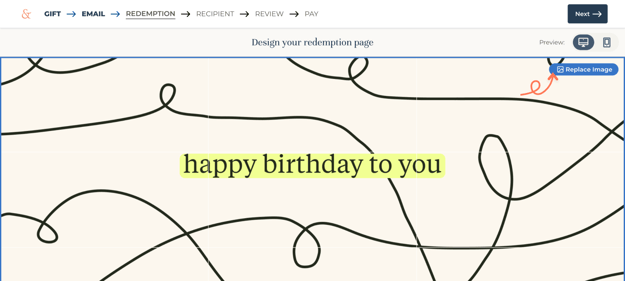
4. Choose a new image from the Loop & Tie image library, Giphy, or use or upload one of your own custom designs.
📝 Custom designs are available in Essentials, Premium, and Enterprise subscriptions only
💡 For instructions about uploading your own designs and using your design library, see our article on updating your email header design
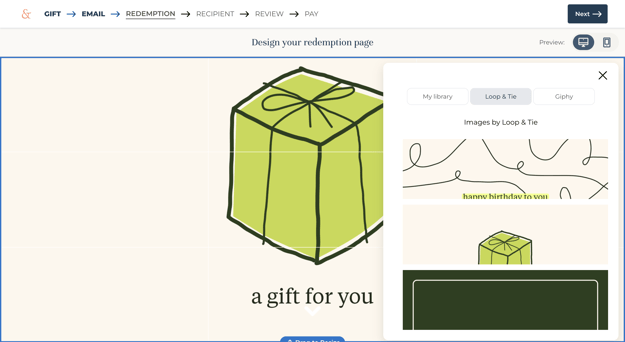
5. Once your preferred image is displayed, you can center it vertically by clicking and dragging the image up and down.
6. If you wish to resize your image to take up less vertical space, hover over the image and click and drag the 'Resize Design' handle at the bottom center of your design. Dragging upwards will shorten the container for your design. You can re-center your image vertically by revisiting step 5.
7. Click next to move on to the 'Recipient' stage of the send-a-gift flow.
