Here's how to set up and start using Campaigns in Loop & Tie
📝 The Campaigns feature is available for Premium and Enterprise subscription holders only. Ready to upgrade? Check out our plans and pricing.
The Loop & Tie dashboard and reports allow you to easily take a look at your gifting program's performance as a whole— but what about when you need to get more specific?
The Campaigns feature allows you to segment specific gifts or sends into their own reporting view, so you can drill down on how individual campaigns and send types perform, and how they're affecting your overall numbers.
Here's how to get started using Campaigns
1. Log into your Loop & Tie portal and choose "Campaigns" from the lefthand panel menu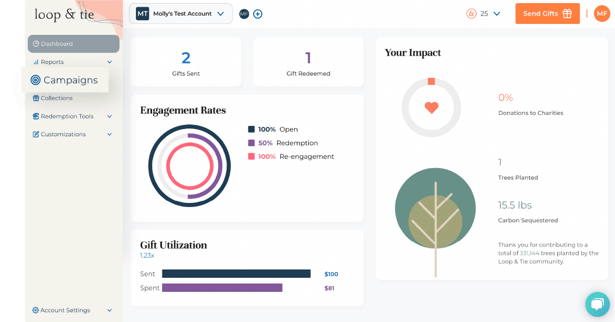
2. In the campaigns tab, click 'New Campaign,' then give your campaign a name, type, and description. Click 'Continue.'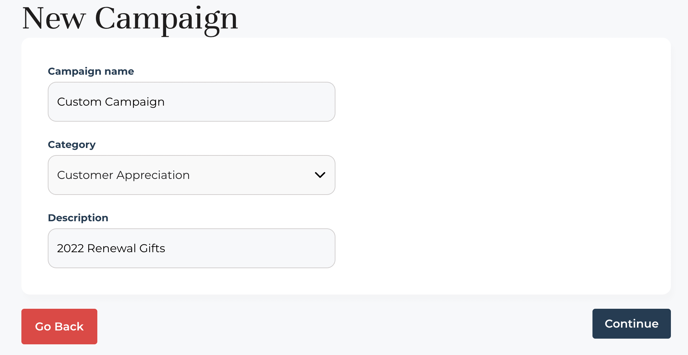
3. You'll be prompted to either 'Add Gifts' or 'Send Campaign. Choose "Add Gifts" if you'd like to add gifts that you've already sent to your campaign. Click "Send Campaign" if you'd like to send gifts now and add them to your new campaign automatically. Don't worry— you can always go back to add existing gifts or send new gifts later.
Add Gifts
When you choose 'Add Gifts,' you'll have the ability to select gifts and orders you've already sent to add to your new campaign. Here's how:
1. After choosing 'Add Gifts,' you'll be prompted to select orders or gifts from a list of previously sent items. You can search for the right ones by collection, sender, team [Enterprise accounts only], Order ID, or name via search. When you've selected all the gifts and orders you'd like to include, click "Add to Campaign."
💡 If you send gifts to multiple recipients at once and want all those gifts included in your campaign, adding the entire order will save time (vs. adding gifts one by one)
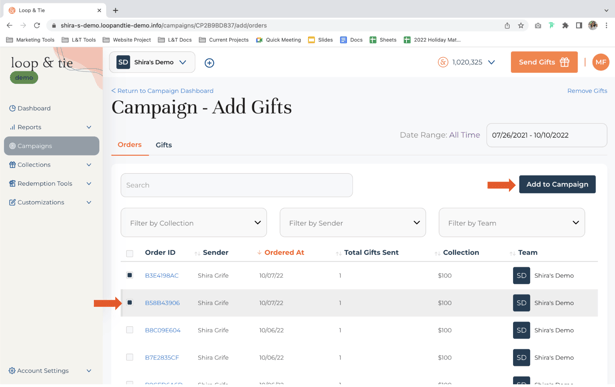 Add gifts by order
Add gifts by order
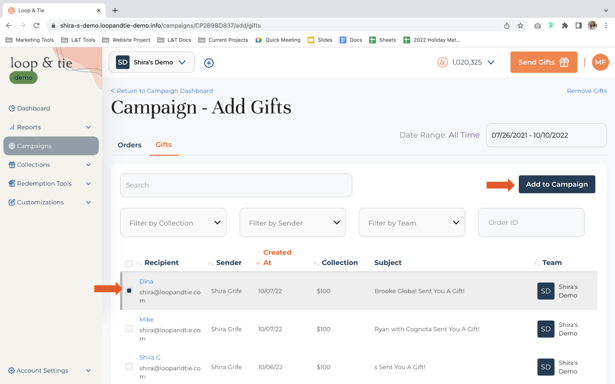 Add individual gifts
Add individual gifts
2. A confirmation message will appear when your gifts are successfully added. You can either go back to your dashboard or continue adding gifts.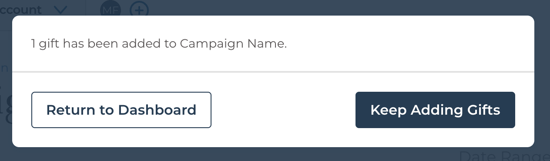
Send Campaign
When you choose 'Send Campaign' you'll be taken directly to the send a gift workflow; the gifts you send from this flow will be added to your new campaign automatically. Here's how:
1. Select your collection, design your gift email, and add your recipients as you normally would.
2. In the 'Enhancements' tab of the send a gift flow, your campaign will be preselected. If you'd like to choose a different campaign or not add these gifts to your new campaign, this can be deselected in this step. 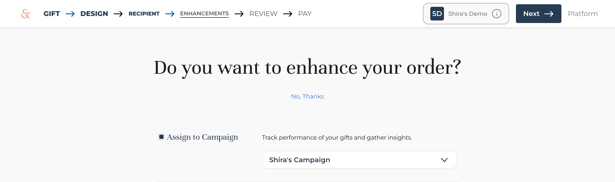
3. Complete sending your gifts as usual. All gifts sent with 'Assign to Campaign' and your new campaign selected will be automatically added to the campaign when gifts are sent.
